LabChart Lightning
If you wish to use Mentalab Explore with LabChart Lightning, please follow the instructions below.
- Install LabChart Lightning. Start the program and enter your license key. Then close the program.
- Download the Mentalab Explore LabChart Lightning plugin.
- Unzip the plugin and save to
Documents/LabChart Lightning/Plugins/Devices. - Ensure that your Mentalab Explore device is in pairing mode and blinking blue and that your computer’s Bluetooth is on. Then pair your Explore device to the computer through Bluetooth settings (Explore_XXXX). Windows users may need to use a Bluetooth dongle.
- Start LabChart Lightning and add your Mentalab Explore device under the devices tab:
- Select + Add Devices
- Click the checkbox for Mentalab Explore
- Choose Add Selected Devices
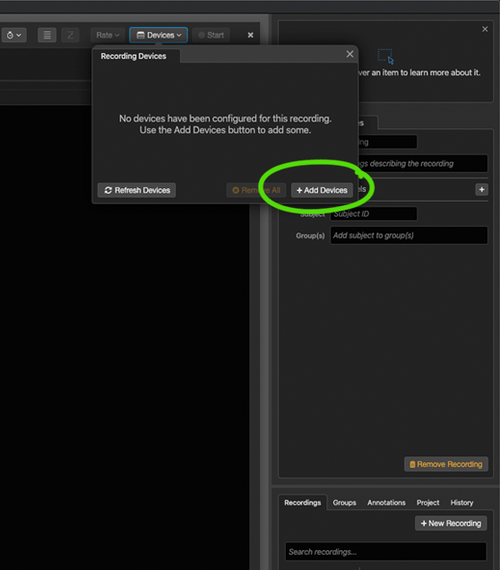
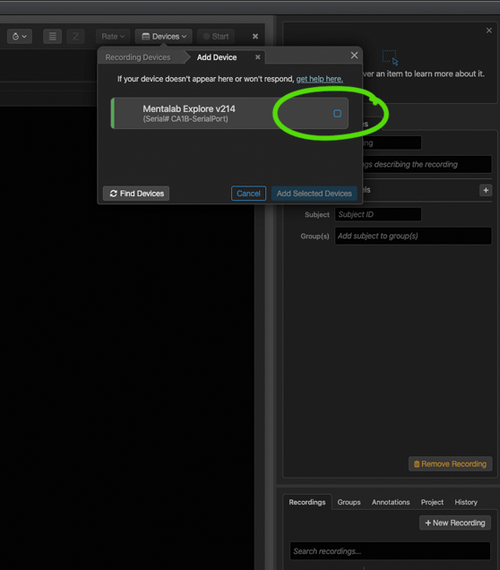
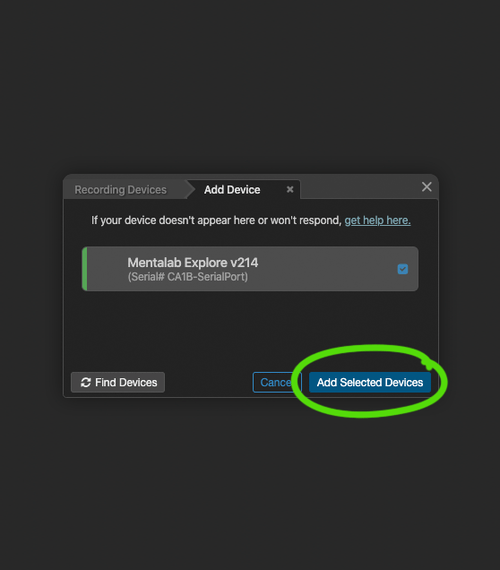
Congratulations, you have successfully added Mentalab Explore to your LabChart Lightning software!
If you run into problems with this installation process, please contact ADInstruments Technical Support.