BESA Research
How to Import Mentalab Data into BESA
- Record your data: Conduct your EEG recording using your Mentalab device and ensure the data is saved in the
.bdfformat. - Open BESA Research: Launch the BESA Research software on your computer.
- Open file: Navigate to the import function within BESA (typically File > Open or Import).
- Select your .bdf file: In the File Open dialog, select the file type “ERP files” from the dropdown menu. Browse to the location where your Mentalab .bdf recording is saved and select the file. BESA will automatically recognise and import the data.
Considerations for Analysis
Channel Layout: Familiarise yourself with how your chosen electrode numbering corresponds to BESA’s channel mapping for accurate visualisation and analysis.
Sampling Rate: Ensure that BESA correctly interprets the sampling rate of your Mentalab recording for precise temporal analysis. In BESA Research, you can check the sampling rate in the dialog box ‘Filters / Edit Filter Settings’.
Events/Triggers: If your Mentalab recording includes event markers or triggers, confirm that they are correctly imported and recognised by BESA for epoching and event-related analysis.
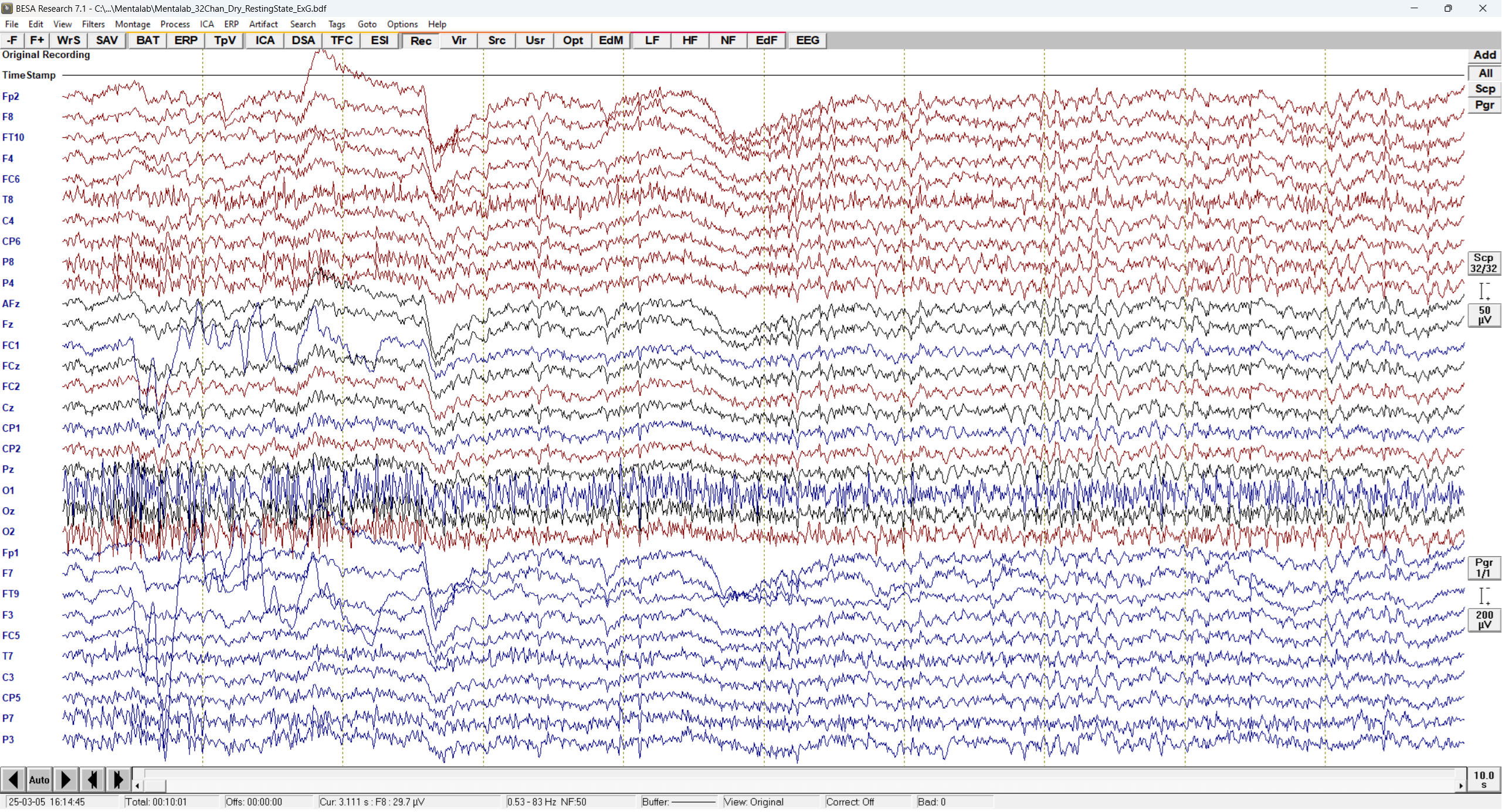
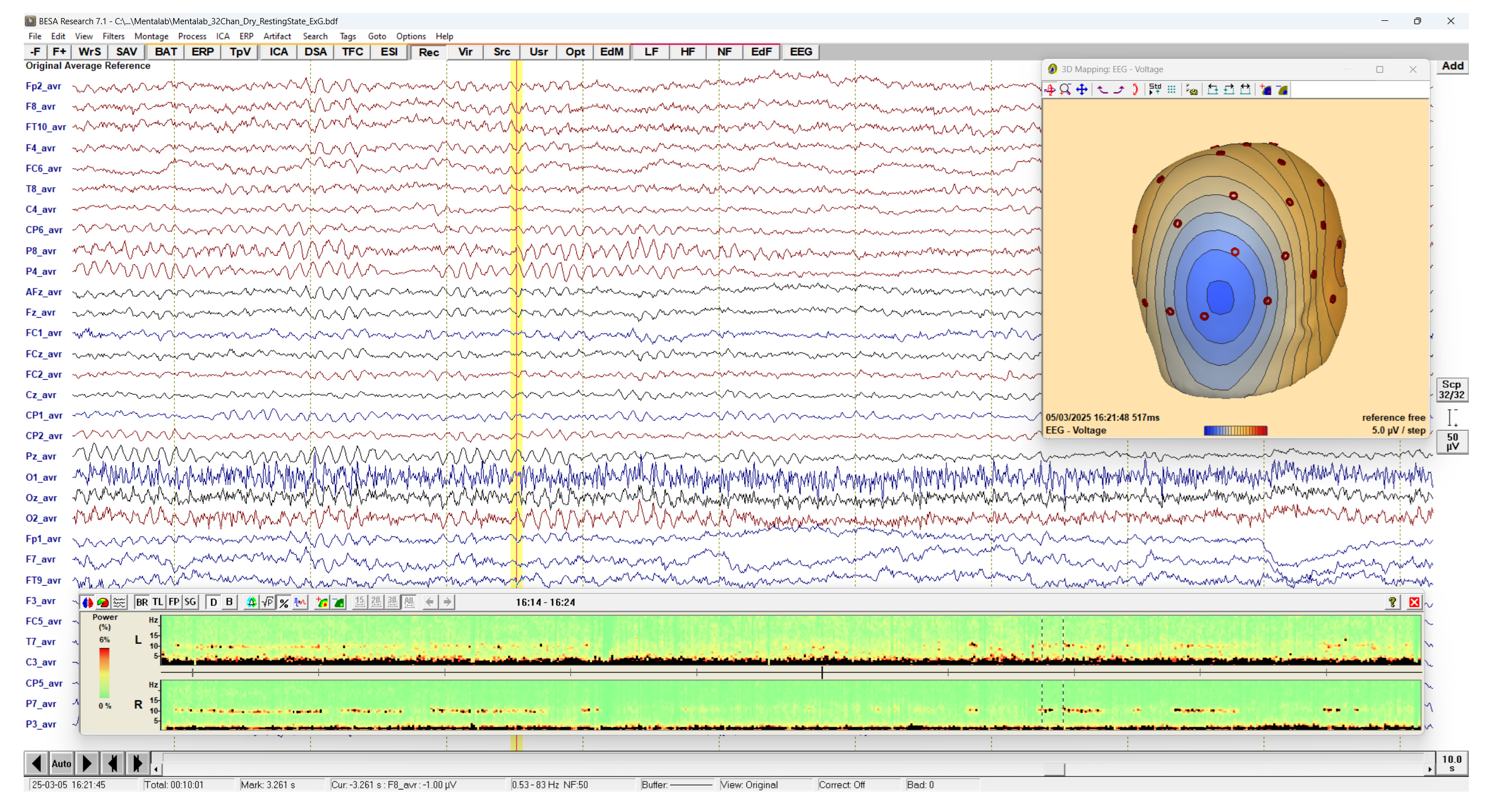
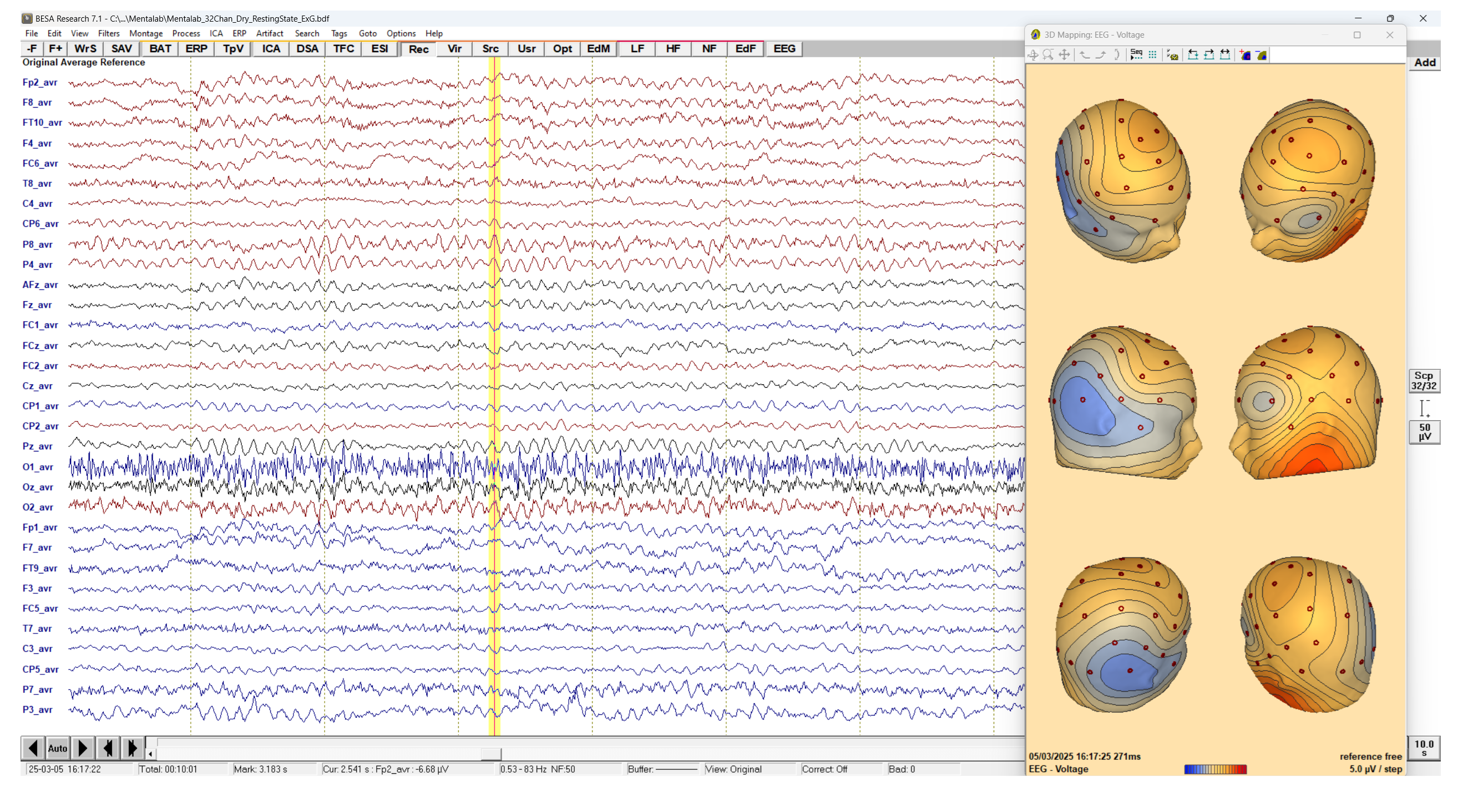
For detailed guidance on specific BESA functionalities, please refer to the BESA user manual or their online resources.