Lab Streaming Layer
You can access LSL features by navigating to the Visualization page and clicking on the LSL button. This will bring up a dialog that lets you push data from the Explore device via LSL and pull markers from available marker streams.
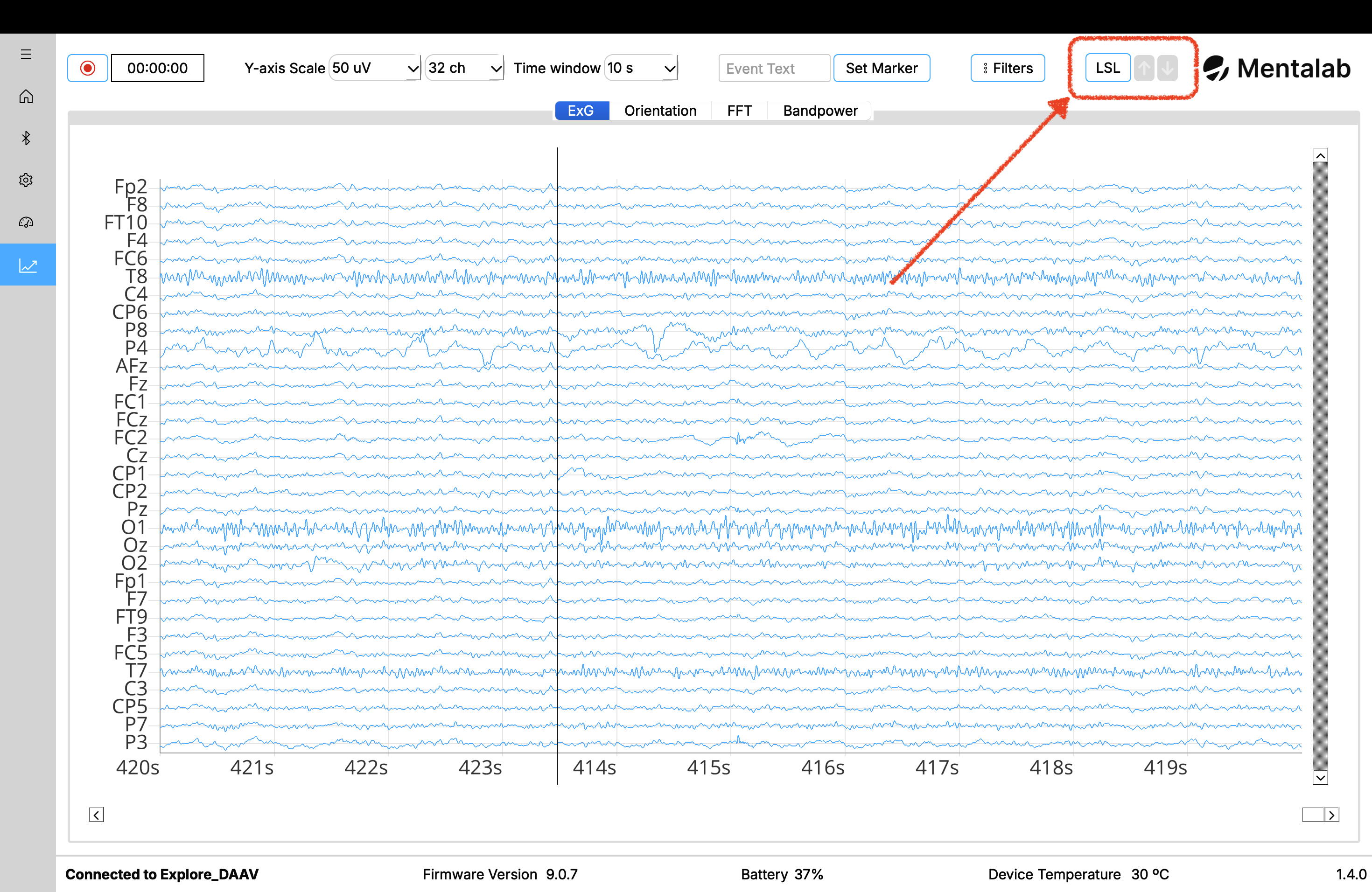
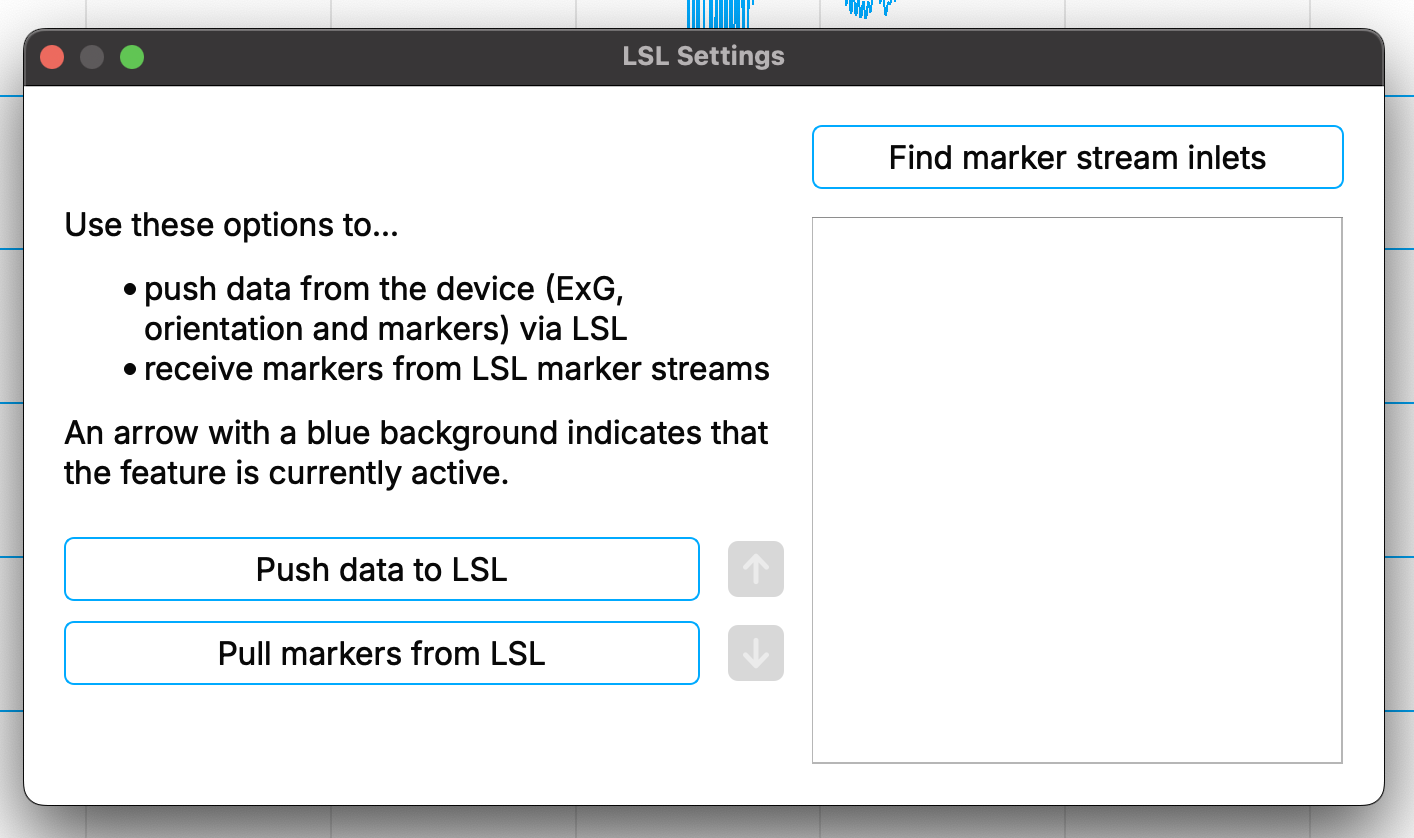
In order to push data via LSL, simply click the Push data to LSL button. This will generate three LSL data streams, one for ExG data, one for motion data and one for event markers. By using LSL, you can combine your data stream with other software supporting LSL. ExploreDesktop will generate three streams according to your device’s name:
- Explore_<DEVICE_ID>_ORN (for motion data, containing accelerometer, gyroscope, magnetometer as well as quaternion data)
- Explore_<DEVICE_ID>_ExG (for ExG data)
- Explore_<DEVICE_ID>_Marker (for event markers received / set by ExploreDesktop)
You can additionally pull markers from external software to visualize them in ExploreDesktop. To do so, click the Find marker stream inlets button to discover available marker streams in the network. To subscribe to a stream, click the checkbox next to the stream name and then click on Pull markers from LSL. This will cause markers in the stream to be placed at their accompanying timestamp as well as to be recorded alongside other event markers from ExploreDesktop. If you want to refresh what marker streams are available to pull from, you need to stop pulling markers first to start the stream discovery using the Find marker stream inlets button.
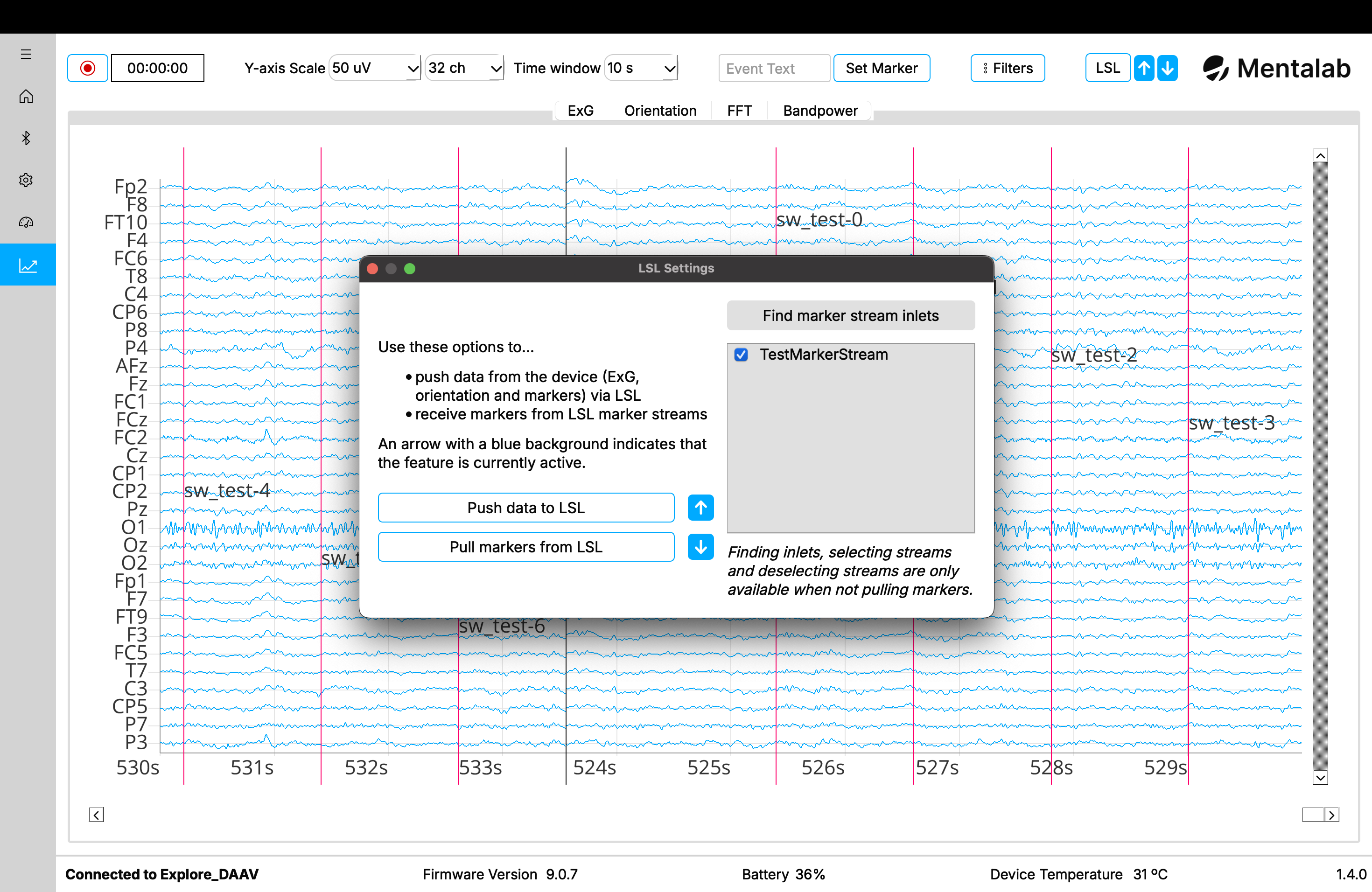
Best synchronisation accuracy with LSL is achieved through using Mentalab Explore in combination with Mentalab Hypersync.
Please refer to the Integrations section of the wiki for more information on possible integrations using LSL.
You can quickly check if you are pushing data to LSL or still receiving markers from at least one marker stream by looking at the two arrows next to the LSL button.
- The arrow pointing up indicates the status of pushing to LSL
- If the arrow and background are greyed out, you are not currently pushing data to LSL
- The arrow pointing down indicates the status of pulling from LSL
- If the arrow and background are greyed out, you are not currently pulling markers from LSL
- If the background is blue, you are currently pulling markers from at least one marker stream
- You can check the currently active marker streams in the LSL dialog
These symbols are also shown next to the respective push and pull buttons in the LSL dialog and exhibit the same behaviour.
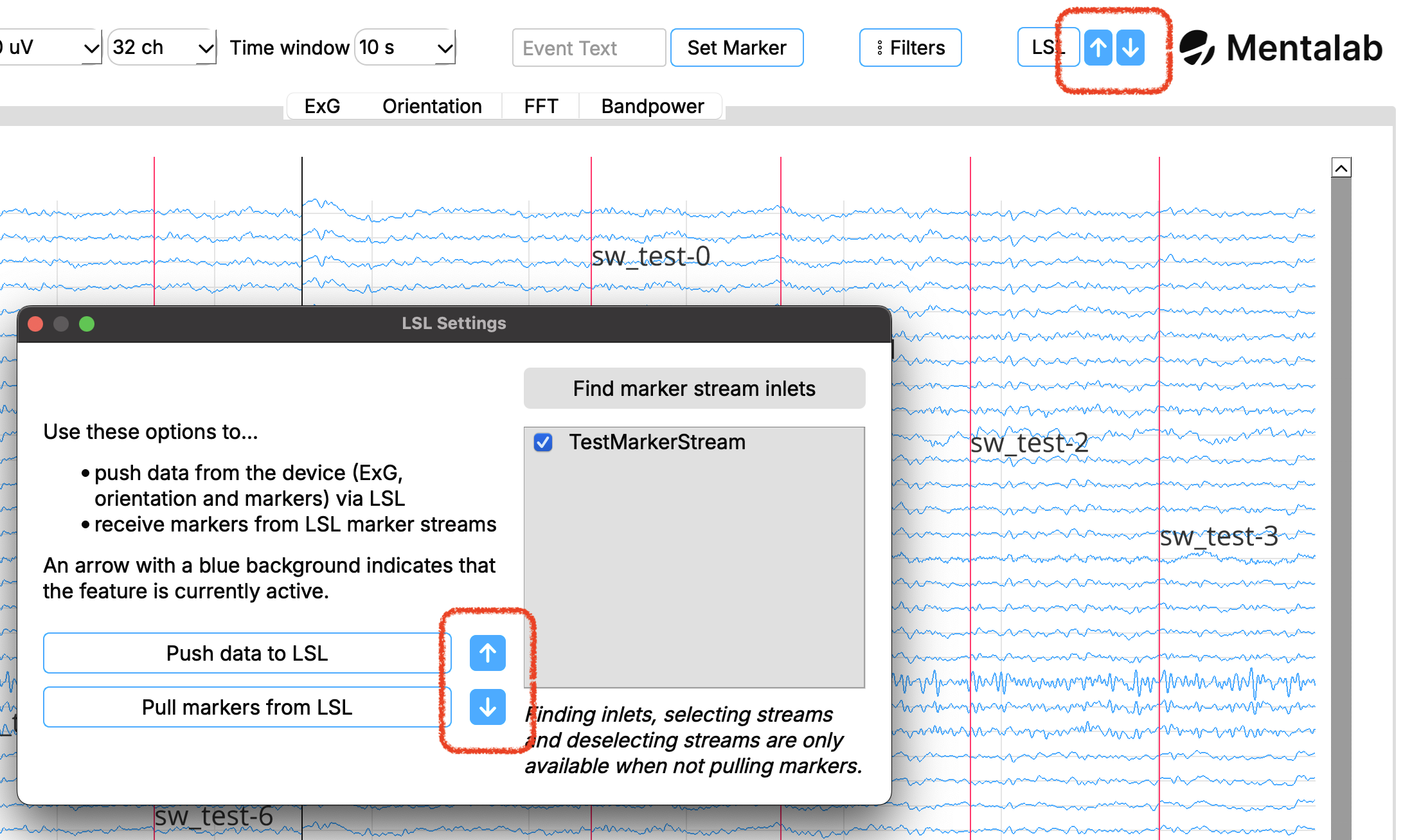
For more information or support, do not hesitate to get in contact at: support@mentalab.com